Help DNAGedcom Client - Install
Overview
This page will show you how to install DNAGedcom client on Mac
Mac DNAGedcom Client Install
To install DNAGedcom Client for Mac, first download the installer from this link. When the file finishes downloading, you will see an icon that looks like this in the bottom corner of your browser window.

To Start the installer, click on the image in your browser
If you don't see the icon, you can run it from your Downloads folder. The file will be named DNAGedcomInstaller.pkg.
Once you run the installer, you should see the following screen. Click Continue
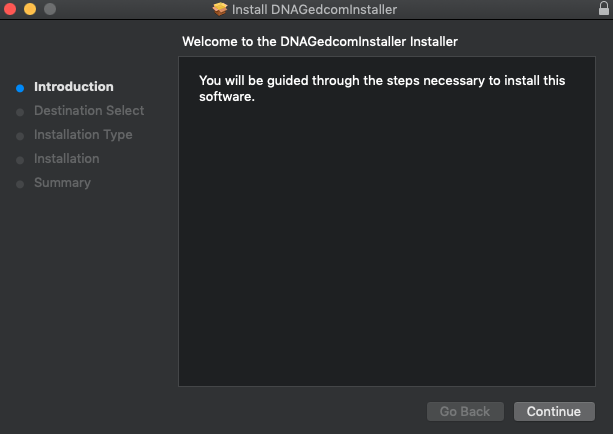
You will now see the following screen. Click Continue.
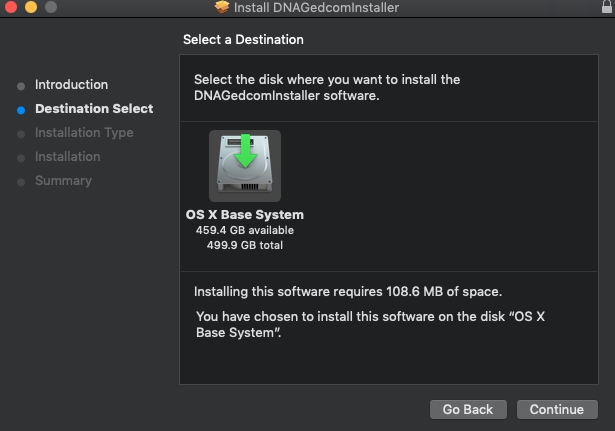
You will now see the following screen. Click Install.

You are likely to see the following screen confirming you wish to install DNAGedcom Client. Click Install Software
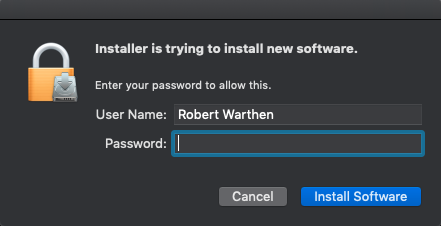
The installer will then start to prepare and copy the files.
When the installation is finished you will see the next screen. At this point you can click Close and the installation is completed.
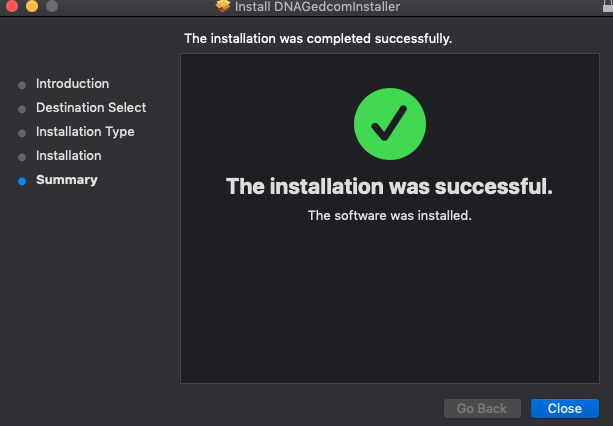
You can now use the program by going to LaunchPad and scrolling over till you see DNAGedcom Client. Click the application to launch it.