Help People Merging
Overview
Within Genetic.Family, the central organization of kits revolves around People. You may find that multiple People have been automatically or manually created for you within the system, when they are actually the same individual.
Merging is meant to allow you to combine these people, so you can bridge the gap across testing companies, or even associate multiple kits with the same person.
See the Person help for more information on how they are automatically or manually created, and how you can use People to help you organize your data.
There are two ways to merge, and care should be taken with both.
Merging Managed People
Finding a Person to Merge
When you have multiple People associated with Kits that you have gathered, you will see an option to "Merge" on the far right.
This does not mean that you should definitely merge them! Take care before choosing to merge two people!
If you do see that two entries are definitely the same Person, you can press the "Merge" button to begin the process.
Selecting a Second Person to Merge 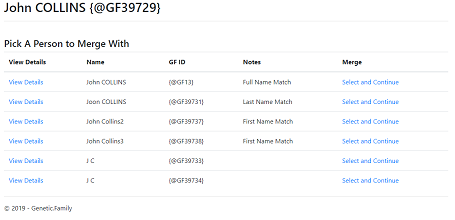
You will be immediately presented with a list of People to merge into the selected Person. They will appear in the following priority:
- Full Name Match - both first and last name match.
- Last Name Match - only last name matches.
- First Name Match - only first name matches.
- Name does not match at all - can still be selected, in case of aliases, name changes, or typos.
You can select "View Details" to open the person in a new tab to review their details
You can select "Select and Continue" to be taken to the Merge Confirmation Page
Merge Confirmation 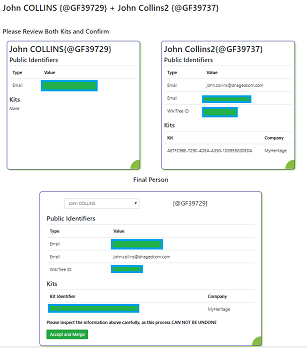
Once you have selected a second Person, the Merge Confirmation page will appear, allowing you to compare details for both people as well as the post-merge result before proceeding.
On the left side, you will see the first selected person, their list of Public Identifiers and Kits.
Similarly, on the right side, you will see the second selected person, their list of Public Identifiers and Kits.
Below, you will see the output that will happen from the Merge process, if you confirm it. The following changes will occur:
-
The name may be updated. The following options are available:
- Keep the name from the first selected Kit
- Keep the name from the second selected Kit
- Enter a new name
- The Public Identifiers will merge. Any duplicates will merge, for example if the same Email address is on both People, it will only appear once in the final person.
- The Kits will merge. Any kits that were associated with the second selected kit will be moved to the first.
- The second selected person will be removed from the system.
Before pressing "Confirm and Merge" check the information VERY carefully, as this can not be undone.
Merging Match People
Once you have merged your Managed People, you can merge your Matched Kits into People as well. There are a few rules:
- The selected kits must match the same Merged Person
- The selected kits must be within 10 or 10% cM, whichever is larger, in relation to the Merged Person
- Before you merge, verify it is the same person. Abuse of this merge will result in reversal of merges and can result in termination of your account.
On the page for a Person, there is a button to the right of the person's name labeled Merge Matches.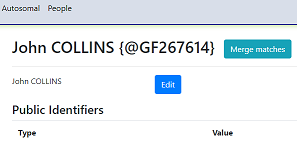
Selecting this option will allow you to look at the various matched kits to merge.
Once a person is selected, you can then search for a kit to merge.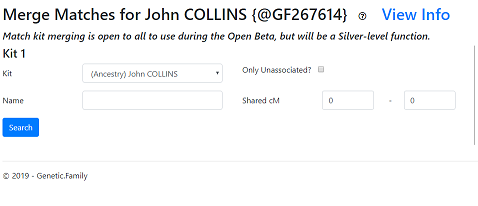
The following search options are available:
- Kit - The kit to search
- Name - The name associated with the kit. This is a contains search
- cM Range - The min/max cM
- Only Unassociated - Limit the search to only Kits without a Person associated
Click on Select to choose the first match you want to choose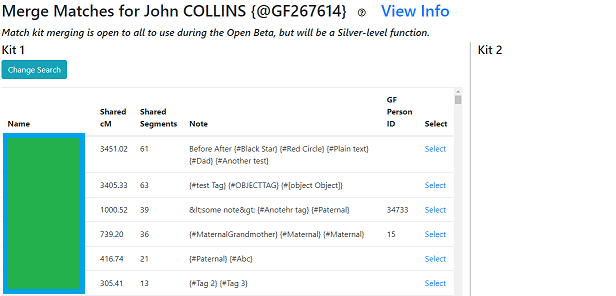
After selecting your first kit, you will be able to search for a second. 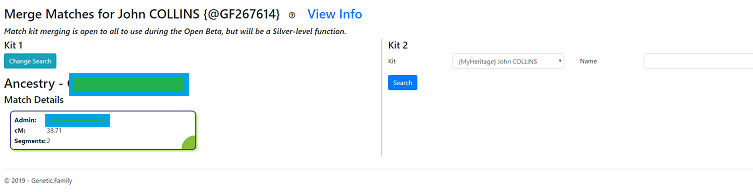
The following search options are available:
- Kit - The kit to search
- Name - The name associated with the kit. This is a contains search
- cM Range - The min/max cM
Click on Select to choose the second match you want to choose.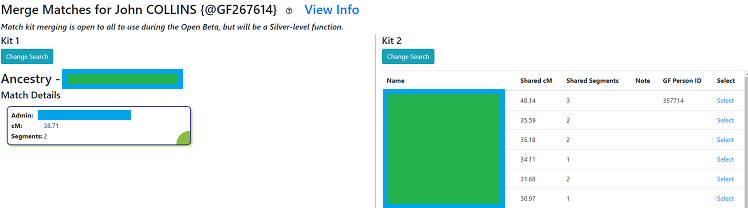
Once you have selected both kits, you will be presented with the confirmation screen at the bottom of the page.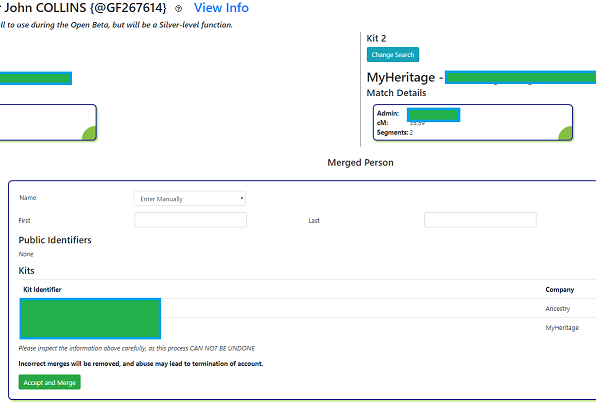
To select a name for the merged Person, you can:
- Select an existing Person
- Manually enter a name
Once you select Accept and Merge, the kits will then be associated with the same Person and GFID