Help People
Overview
People are the core of the Genetic.Family data organization. Bringing multiple kits together under one person is a key factor in being able to search cross-company and organize your data on a whole new level.
Maintaining Your People
Viewing People 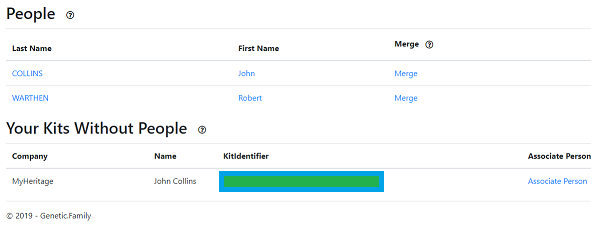
You can view the People you manage under the People section, found from the link at the top of the page.
From this page, you can view the information for each person, as well as begin the process of Merging two People together.
Creating People
Sometimes, People are automatically created when you gather a kit using the Chrome Extension. When they do, you will see them on the People tab. However, not all kits have enough information to automatically create a person.
On the People page, below the list of your existing people, any kits you have gathered which do not have an automatically-generated person will appear.
You can press the Associate Person link on the last column to begin.
Once you have selected a managed Kit to assoicate a Person, you will be presenting with a list of your current managed People, as well as an opportunity to create a new Person. 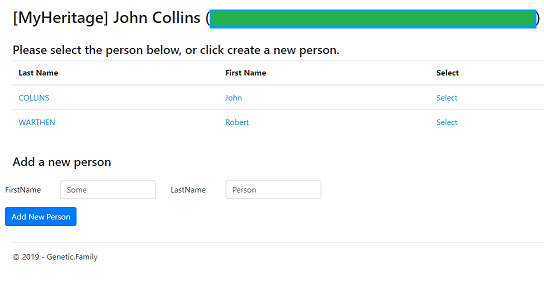
Either choose Select next to an existing person, or enter a First and Last Name and press Add Person to create a new Person.
You will then be redirected to your People list, where you can either see your new person or verify that the kit was added to the existing entry.
Privacy
Much like the Privacy Settings available on a per-account basis, for kits that you own, you can set specific privacy levels.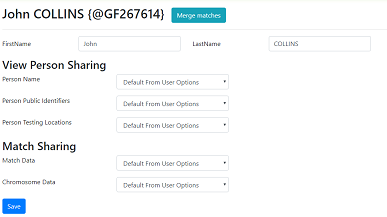
The options are similar:
-
View Person Sharing
-
You can update the Sharing Options for the following regions of the View Person Page for the People you manage:
- Name - Allows the Person Name to be visible to the selected audience
- Public Identifiers - Allows Public Odentifiers to be visible to the selected audience.
- Testing Locations - Allows other sites you have tested, where the selected audience does not already match you.
-
The following options may be selected:
- Default From User Options - The option from your Privacy Settings will be used
- Shared With Matches - Only logged in users that match you may view.
- Shared With Users - Only logged in users may view.
- Shared With Everybody - Anybody may view, even if they are not logged in.
-
You can update the Sharing Options for the following regions of the View Person Page for the People you manage:
-
Match Sharing
-
You can update the Sharing Options for the following data for kits you manage:
- Match Data - When searching across all kits, the selected audience can see your match data
- Chromosome Data - When searching across all kits, the selected audience can see your chromosome browser data
-
The following options may be selected:
- Default From User Options - The option from your Privacy Settings will be used
- Private - Only people that match you can see the data, as they would on the individual testing sites
- Triangulate With Matches - Matches can see your matches, provided they also match that person, and they have the same setting.
-
You can update the Sharing Options for the following data for kits you manage:
Public Identifiers
Public identifiers are ways for you to enter public information about People whose kits you manage.
While this says "Public," be aware that by changing your Privacy Settings, or overriding them for the People you own as shown above, you can set how you want the Public Identifiers for people you maintain to be visible.
When a Person linked is clicked from the Genetic.Family Chrome Extension, the public identifiers will be displayed.
The following information can be entered:
-
WikiTree ID
- Also provides a link to the WikiTree page from the Chrome extension
- If both the primary kit and a match kit have a WikiTree ID, a link to their relationship page on WikiTree is provided via the extension
- Depending on your Privacy Settings and those of your matches, data and links back to Genetic.Family may be visible on the WikiTree profile.
Kits
If you manage the person, you are able to disassociate the kit from the Person. This can be useful in splitting People if they are inappropriately merged. By changing your Security Settings you can set how you want your Testing Locations for people you maintain to be visible.
If you match the person, you will see basic match information for that person.
If you do not match but the person on all sites they have tested, but they have opted in on their Security Settings, you may be able to see where else they have tested.
Searching
You can search for matches by Person by selecting Autosomal in the title menu, then the Search by Person option. This can be extemely powerful if you have more than one kit associated with a person!
Merging
Check out the Merging page for more information on how to combine two People, as well as their matches across various kits.
Within the Genetic.Family Chrome Extension 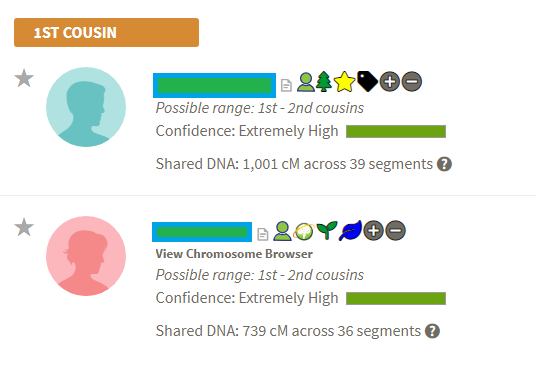
People created for kits, whether from automatic generation during import or during the Match Merging process, will appear next to matches as a .
Clicking on the Person will open their page in a new window.
In addition, per the notes above, a link to the WikiTree page will appear if there is an entry, and if both the main Kit and Match kit have a relationship documented on WikiTree, the relationship page will be shown instead.