Help Tagging
Overview
Tagging is used to organize data about both Matches and People - both visually and for organization and searching.
Tags are purely yours - No information added as a tag will be visible to other people.
Within The Chrome Extension
Viewing Your Tags 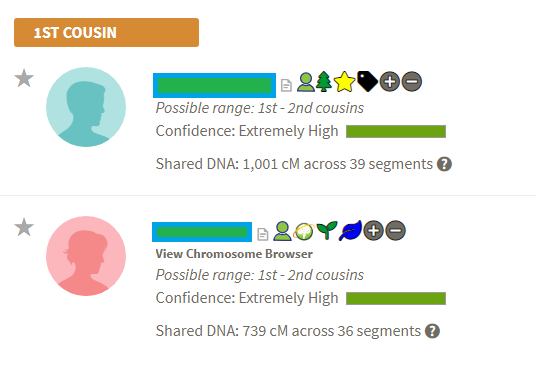
You may create tags from the following locations:
- MyHeritage - Match Page
- GEDMatch - Tier 1, 1-Many
Creating/Removing Tags 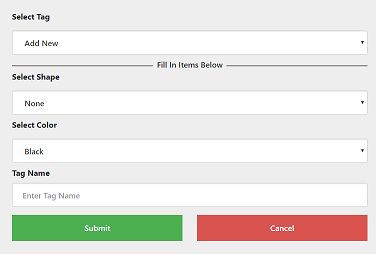
To create a tag, simply click the button to the right of the person.
You will be presented with a screen, where you can either add a new tag or pick an existing.
- When adding a new tag, you must enter a name for the tag, even if you are picking a shape.
- If you pick a shape, the tag will show as that shape and color combination.
- If you do not pick a shape, the tag will show as plain text in the selected color instead.
To remove a tag, click the next to the match, and you will be prompted to choose which tag to remove, similar to add.
Within The CLM
Tags can both be created and used within the CLM to enhance the clustering functionality.
To enable creation and use of tags, the DNAGedcom Client must be running and the Genetic.Family Bridge must be enabled.
Creating Tags
To create tags, open a CLM file that has been created using the DNAGedcom Client 3.0 or higher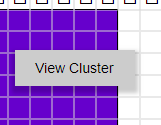
and click on a cluster, then choose View Cluster
Click here to view more information about the CLM and the Cluster UI.
You can add tags in two ways: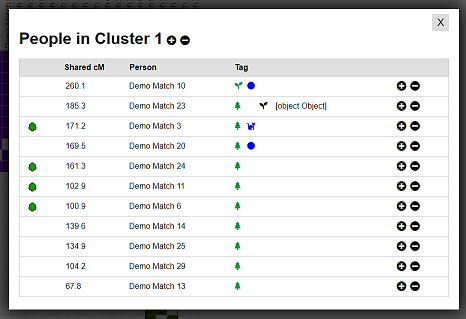
- Click the in the header to add the tag to everybody in the cluster.
- Click the next to an individual match to add a tag to that single match.
You will be presented with a screen, where you can either add a new tag or pick an existing.
- When adding a new tag, you must enter a name for the tag, even if you are picking a shape.
- If you pick a shape, the tag will show as that shape and color combination.
- If you do not pick a shape, the tag will show as plain text in the selected color instead.
Using Tags
For more information on how you can use tags to limit your results and target subsets of data, see the Advanced Optons within the CLM.
There are more options coming soon, such as searching by tags within the Genetic.Family website, as well as the individual testing sites via the Genetic.Family Chrome Extension.